Voice Conversations with ChatGPT: A Guide to Standard and Advanced Modes
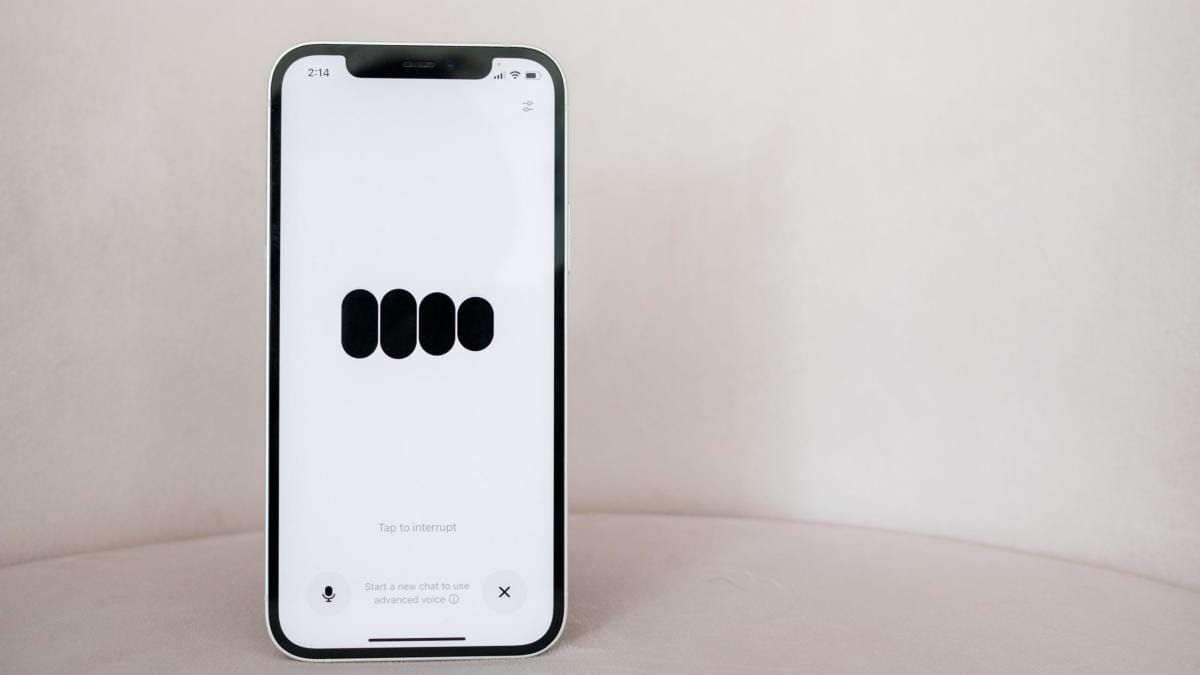
ChatGPT has introduced support for voice interactions since the end of 2023. However, newcomers to OpenAI's chatbot might find it challenging to engage in conversations as there are multiple approaches. This guide explores the distinctions between ChatGPT's two voice modes and how to use each.
Understanding ChatGPT's Advanced Voice Mode
OpenAI currently enables two methods for voice interactions with ChatGPT: "Standard" and "Advanced." The Standard mode is accessible to all users, counting against the user's message limit. In contrast, Advanced mode has distinct limitations.
Free users receive a monthly preview of the Advanced tool. Subscribing to the $20 per month Plus plan allows daily usage of Advanced Voice. Daily limits may change, but notifications are sent 15 minutes prior to reaching the usage cap. Pro users have unrestricted access with reasonable adherence to OpenAI's policies.
The main distinction between these modes is the model's sophistication. According to OpenAI, Advanced Voice is multi-modal, processing beyond text input. It supports simultaneous video and image processing alongside voice inputs. Advanced Mode also permits screen sharing for guided app usage on phones.
Additionally, Advanced Voice offers a more natural vocal output, adept at recognizing non-verbal cues.
Initiating Voice Conversations with ChatGPT
To start, download the ChatGPT app for Android or iOS. These features are not available in Apple's AI suite integration.
In Standard mode, tap the microphone next to the Message bar. Allow microphone access via settings if prompted. Confirm your prompt with the checkmark or discard with the x icon.
For Advanced Mode, use the waveform icon. Mute with the microphone icon and exit by pressing the x icon.
Screen Sharing and Photo Sharing with ChatGPT
To screen share or upload photos or videos, tap the three-dots, selecting Share Screen, Upload Photo, or Take Photo. Ensure your app is updated; features may not yet be available in certain regions.
Available Voice Options
Upon first using Advanced Voice Mode, select a tone from nine available options described by OpenAI:
- Arbor — Easygoing and versatile
- Breeze — Animated and earnest
- Cove — Composed and direct
- Ember — Confident and optimistic
- Juniper — Open and upbeat
- Maple — Cheerful and candid
- Sol — Savvy and relaxed
- Spruce — Calm and affirming
- Vale — Bright and inquisitive
To change the voice, open the sidebar, go to Settings, choose Voice, and select your preference. It can also be changed from the Advanced Voice interface using the slider icon.
Regional Restrictions on Advanced Voice Mode
Certain Advanced Voice Mode features, like video and screen sharing, may not be available in all countries, particularly in the EU, Switzerland, Iceland, Norway, and Liechtenstein.